Composite alarm conditions
It is now possible to set composite alarm conditions in addition to single alarm conditions. A single alarm condition consists of one condition that the condition must fulfil, e.g. if Generator reverse power =1 then an alarm condition.
This (single) condition can cause unintended alarms. This condition can be refined by making it a composite condition.
Generator reverse active =1 and Motor status = Running and Delay = 1 minute (i.e. the time a condition must be met before a notification is sent). This reduces the likelihood of unintended notifications.
In the web portal, a composite alarm condition is set via a wizard:
Step 1 – Start new condition creation wizard
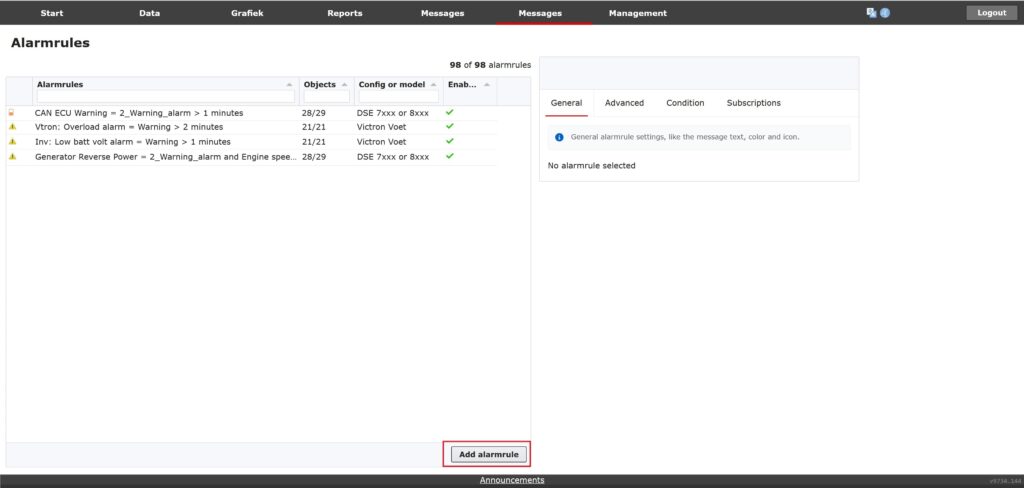
Step 2 – General settings
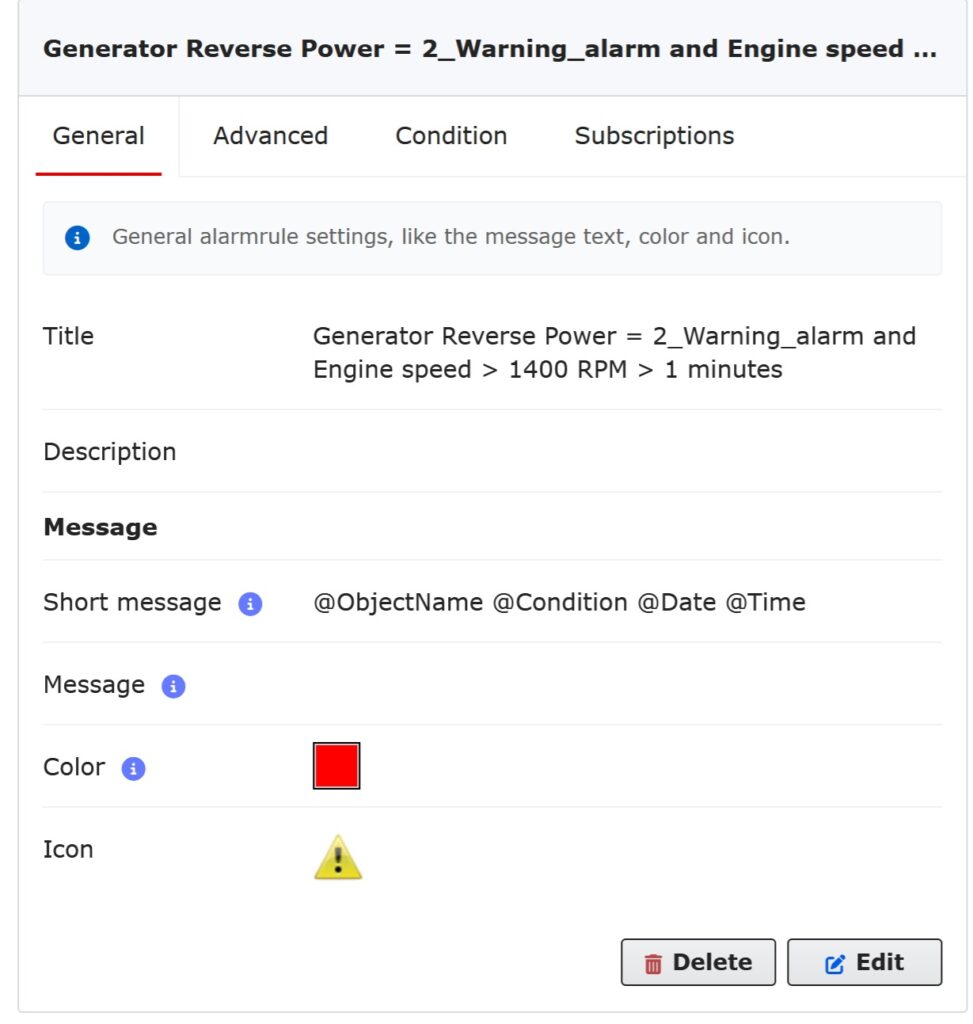
Explanation General
-
Short notification – this text is used as the subject of an SMS, email or Telegram message.
Notification – this text is used as an additional complement to the short notification (the subject) to an email or Telegram message. It contains additional information that does not fit in the subject of an email or Telegram. When sending a message via SMS, this additional message text cannot be used because the maximum length of an SMS is 160 characters.
Colour – alarm conditions can be displayed in graphs. Displaying alarm conditions in graphs is optional.
Icon – this icon is displayed on the chart if alarm conditions are met
For example the condition is: “fuel < 25%” then a line at 25% appears in the graph. The colour of this graph line can be set here.
Step 3 – Create condition
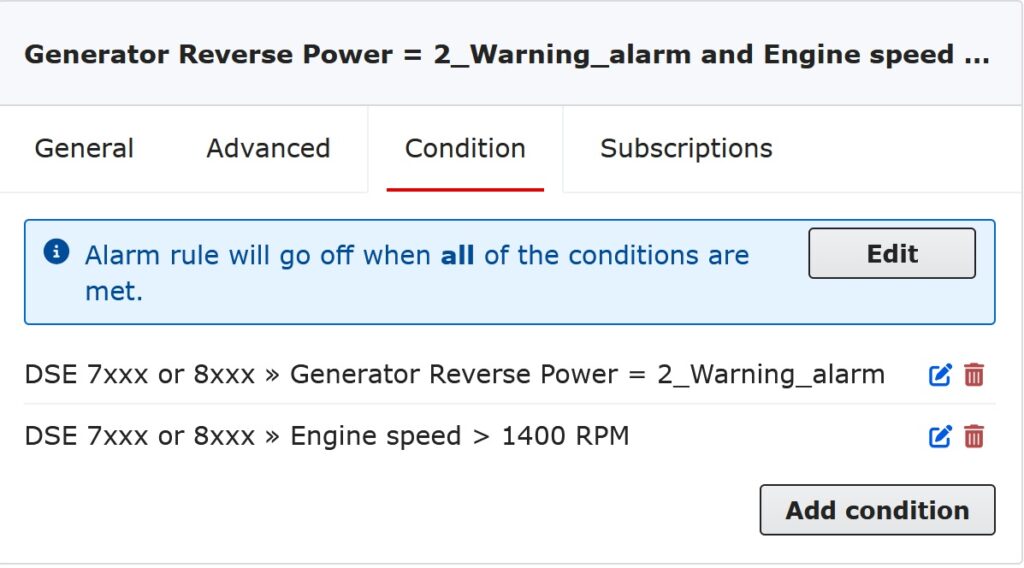
Explanation Condition
The Edit button sets whether “All” or “One or more conditions” are to be met. In this example, this is set to “All”.
The button Add condition allows new conditions to be added.
Step 4 – Advanced
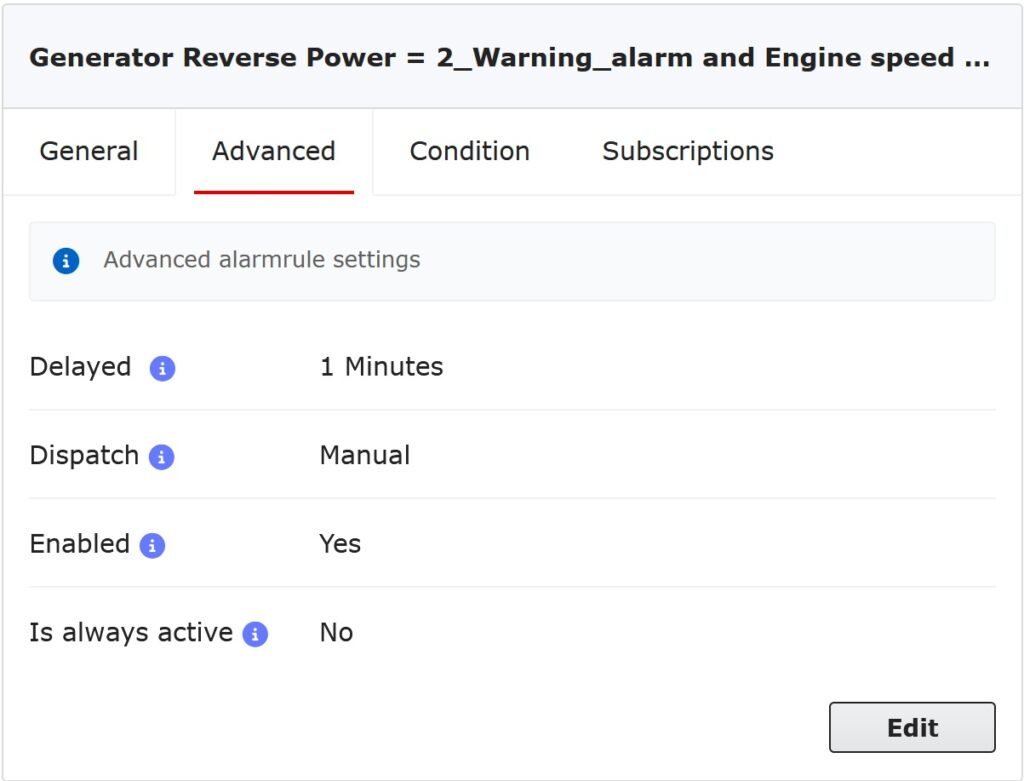
Explanation Advanced
Delay – the time in minutes the condition must be met before it becomes active.
Dispatch – if the condition is no longer met then the alarm notification can be handled as follows:
manual – the notification must be handled manually by a user. After being handled, the notification is moved to the history
automatic – the notification is handled by the system (the notification is moved to the history)
delete – the notification is deleted in its entirety
Enabled – the notification can be disabled. The system then generates no notifications
Step 5 – Notifications – selection of objects for which these alarm condition(s) will be set
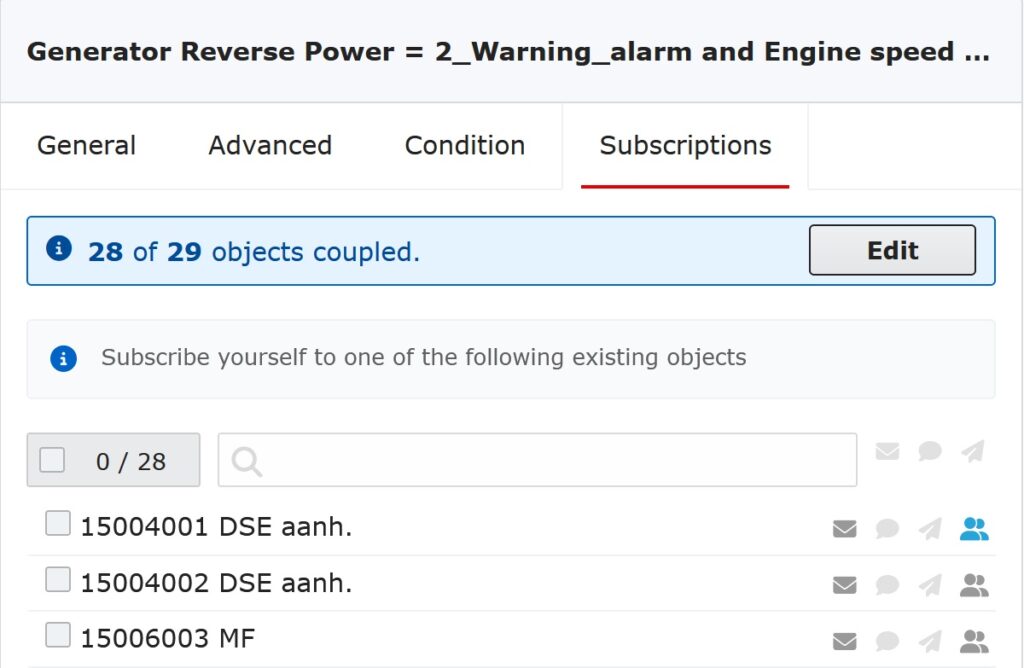
Explanation Subscriptions
On this tab, the system displays the objects for which alarm rules can be applied. From these objects, a selection can be made which will be notified for the selected alarm rules
An alarm notification can be sent via Email, SMS and/or Telegram.
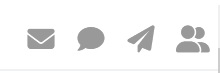
An address book is also available. General data of customers/employees are recorded once in it. A person recorded in the contact book can easily be linked to an alarm notification.

